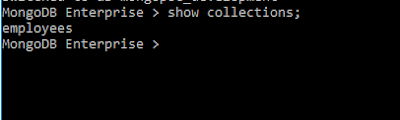Stepwise setup rails 5 with Mongoid gem
In this tutorial we will discuss about how to setting up Rails 5 with MongoDB and MongoID.
Prerequisite: MongoDB must install in your local system.
To check installation of MongoDB, type http://localhost:27017/ on your browser, if you receive below message than you are good to go.
Step 1: Create your Rails app with the '--skip-active-record' switch.
rails new mongopoc --skip-active-record
 |
You will get directory structure.
The --skip-active-record is important because it doesn't include ActiveRecord in the app that is generated.
Step 2: Edit the gemfile and add below gem to include mongodb.
gem 'mongo','~>2.4.1'
gem 'mongoid','~>6.1.1'
Step 3: Run a command bundle install --local to install the gem in your app.
Go to your rails project path using cmd and run bundle install --local
bundle install --local
Run command gem list and check mongo and mongoid in list.
gem list
Step 4: Configure your app to support mongo db
rails g mongoid:config
Check your 'application.rb' file and make sure that inside the 'class Application' there is the line " Mongoid.load! './config/mongoid.yml' ". It's sometimes not included when the config is generated, but it's needed to use Mongoid.
Step 5: Create a new model with attributes.
rails g scaffold employee name:String age:Integer
Step 6: Delete //= require_tree from application.js
Step 7: Start server and insert values
rails sever
**Make sure your mongoDB is up and running. You can check URL in routes.rb. In our case it is employees so we will hit http://localhost:3000/employees and insert some values.
Step 8: Check database for the inserted values.
show dbs;
use mongopoc_development;
show collections;
db.employees.find();
Related Post: