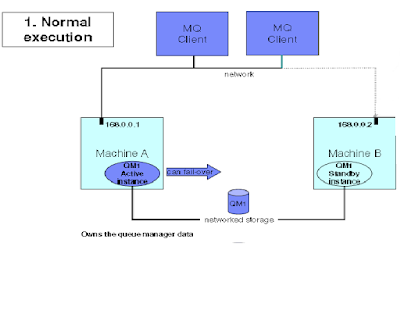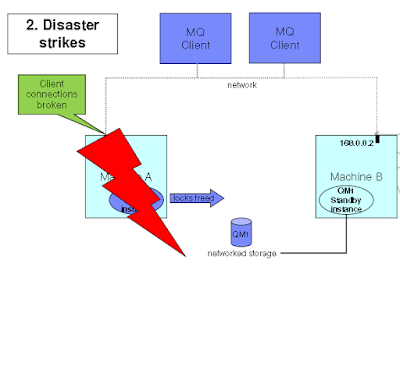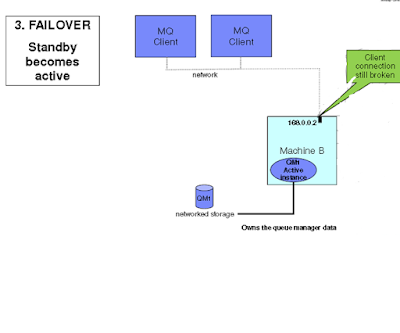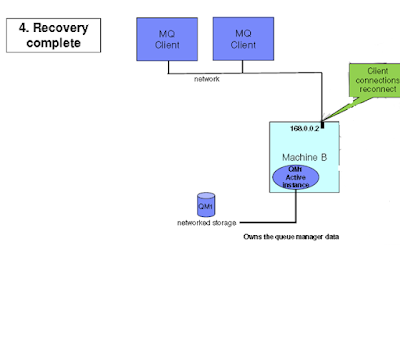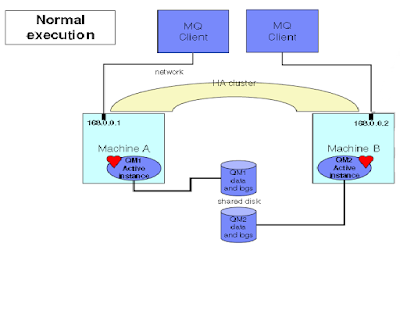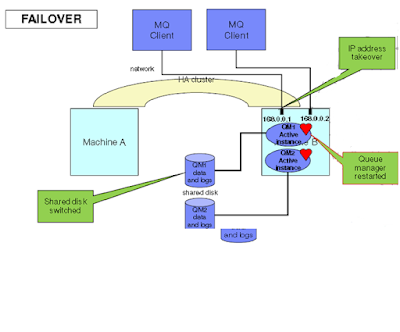HermesJMS is an extensible console that helps you interact with JMS providers making it easy to browse or search queues and topics, copy messages around and delete them. It fully integrates with JNDI letting you discover administered objects stored, create JMS sessions from the connection factories and use any destinations found. Many providers include a plugin that uses the native API to do non-JMS things like getting queue depths (and other statistics) or finding queue and topic names.
It works with many of the popular JMS providers such as Active MQ, Arjuna MQ, Tibco EMS, Fiorano MQ, JBoss MQ, JORAM, OpenJMS, Oracle, Pramati, SAP, SeeBeyond ICAN, SeeBeyond JCAPS, Sonic MQ, WebLogic JMS, WebMethods, and WebSphere MQ.
Configure HermesJMS
Prerequisites
Before configuration, make sure the following has been done:
IBM MQ is installed and started.
HermesJMS is installed with SOAP UI.
HermesJMS has been added to Preferences as per below.
Launch HermesJms: Start HermesJMS from the Project menu:
Select Project > Start HermesJMS
The HermesJMS Manager opens.
Create Session: To access a provider you need to configure a session. This should include a connection factory for your provider and the needed connection details. Click on New session and Enter a name for the session: LocalMQ and then click apply and OK.
The session is now accessible in the HermesJMS manager:
Add Provider: Start with a created Session, click on Edit and Choose the Providers tab first at the bottom.
Select Classpath Groups (it may be the only one available).Right-click in the Classpath Groups area,Select Add Group and Enter the name : MQ
Add these all jar files in Library section.If the scan window opens, click Scan. Click Apply and OK.
The new (or modified) session is available in the HermesJMS manager:In order to have configuration loaded, HermesJMS must be restarted.
Add Connection Factory: A connection factory is an object used to create connections to the provider. Click Apply and OK.
The modified session is now accessible in the HermesJMS manager:
Add Properties:
In order for HermesJMS to handle the connections, you need to add plugin and properties properties containing addresses to use for the broker and service.Right-click in the Plugin Property area. Click apply and OK.
Enter Queue or Topic. Enter all queues, topic of Local_Queue queue manager. Click apply and OK.
In order to have configuration loaded, HermesJMS must be restarted.The created session in HermesJMS named LocalMQ, containing four queues which we can use from within SoapUI.
How we can use created session from within SoapUI, I will post on my later post.
Related Topics